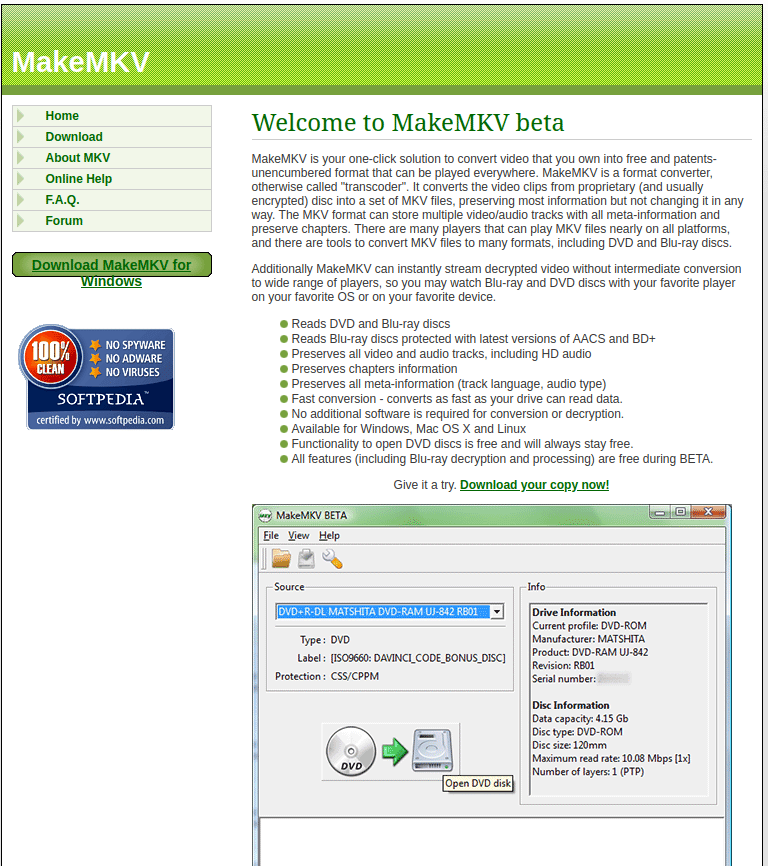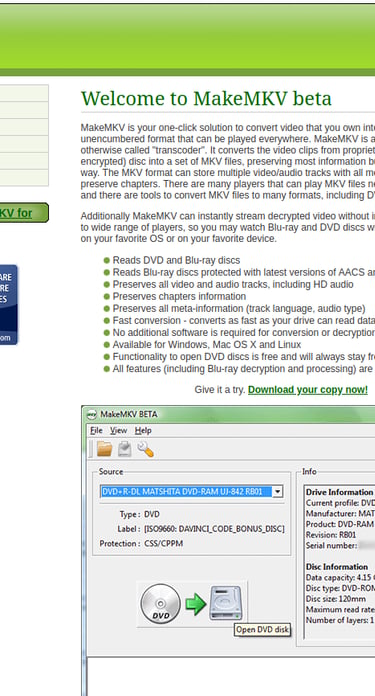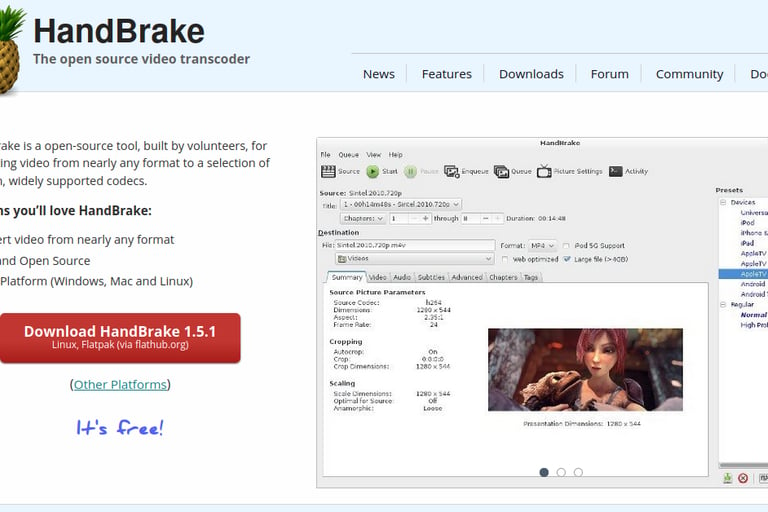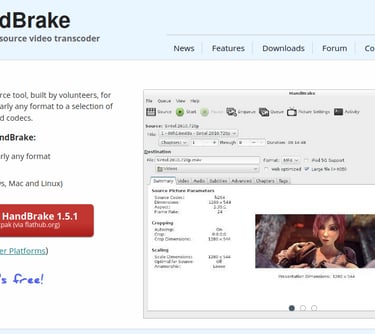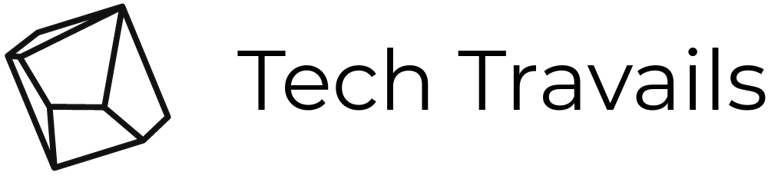How to convert Blu-ray and DVD to digital format in 2023
A step by step guide on how to convert video to digital format including everything you need as well as photos.


If you still have a ton of DVDs and Blu-ray disks laying around, doing nothing but gathering dust because your old DVD player had died or is somewhere underneath the mountain of useless outdoor gear you just bought last summer, you are not alone.
I will show you a cool project you can do and at the same time get the chance to enjoy your movies and videos again. You'll also feel good about saving a bit of money on your family's entertainment.
This is a fairly straightforward process, you can use a laptop or PC, and any Windows, Mac or Linux OS should work fine. It doesn't matter if it is one of those top-tier gaming rigs or just your old run-of-the-mill-use-on-weekdays-to-work-remotely kind of desktop PC, it should work. You may need to wait a little longer for your videos to convert, but it should work.
One thing you should have, if you have Blu-ray disks -- make sure you have a Blu-ray player you can hook up to your PC or laptop. Blu-ray players can play DVDs and CDs but DVD players cannot necessarily play Blu-ray disks. There are many bargains to be snatched-up used on Ebay and other similar stores. Even brand new units are reasonably priced given all the streaming services available nowadays. You just can't get away without a Blu-ray player!
To start off here's a list of things you need:
Laptop or PC
Blu-ray or DVD player depending on your library
Your DVD/Blu-ray collection, of course. Having them clean and reasonably free of scratches will make a difference in the overall video(and audio) quality. Remember GIGO (garbage in-garbage out)
A few apps you will need:
a. MakeMKV. Download from https://makemkv.com/ . I like MakeMKV because of it's functionality. Or maybe I am just used to it. You can download other paid or free services online if you prefer just make sure you follow the general steps I describe here. MakeMKV is a format converter that converts the video on your disks and stores all the information into an MKV file where it saves all the information together with the metadata. MakeMKV has a lot of cool features listed below, I especially like the fact that it is available for Windows, Mac and Linux, that way you can stay as flexible as you like.
Reads DVD and Blu-ray discs Reads Blu-ray discs protected with latest versions of AACS and BD+ Preserves all video and audio tracks, including HD audio Preserves chapters information Preserves all meta-information (track language, audio type) Fast conversion - converts as fast as your drive can read data.
b. HandBrake. Available on FlatHUB if you use Linux or https://handbrake.fr/ . HandBrake is a transcoder that can convert your video into almost any format. HandBrake is an open source tool that transcodes your video into almost any format you want. It is advisable to transcode your video so you don't run into issues when the time comes to playback your video. There are a lot of options available when it comes to the presets, resolution, even playback options that are device-specific. Follow the video below for more details
c. MP3tag. https://www.mp3tag.de/ . This is optional. I just find it useful when I'm having trouble with the cover art but I use it more for Audio files.

links: Hard disk drive: https://amzn.to/3Vyh2oy Blu-Ray Player : https://amzn.to/3Grmx4r
Disk Cleaner : https://amzn.to/3C7ze1D
Paid ripping software: https://amzn.to/3G0dKEY